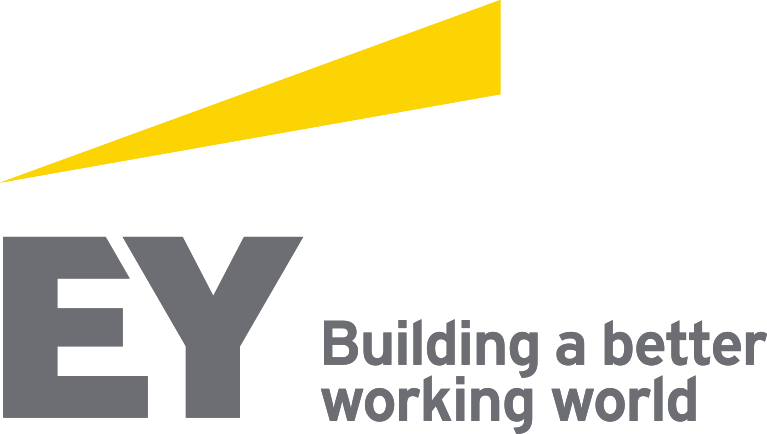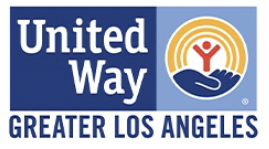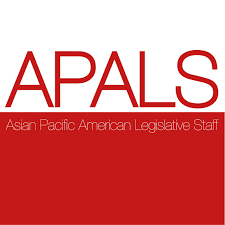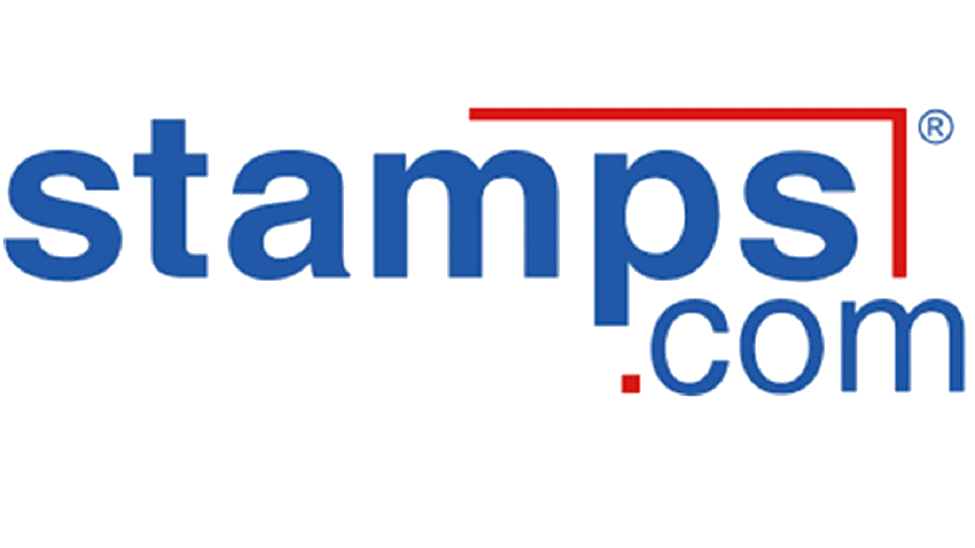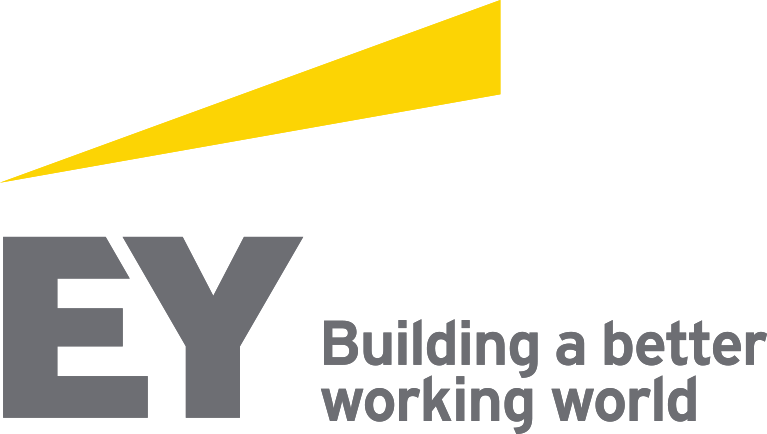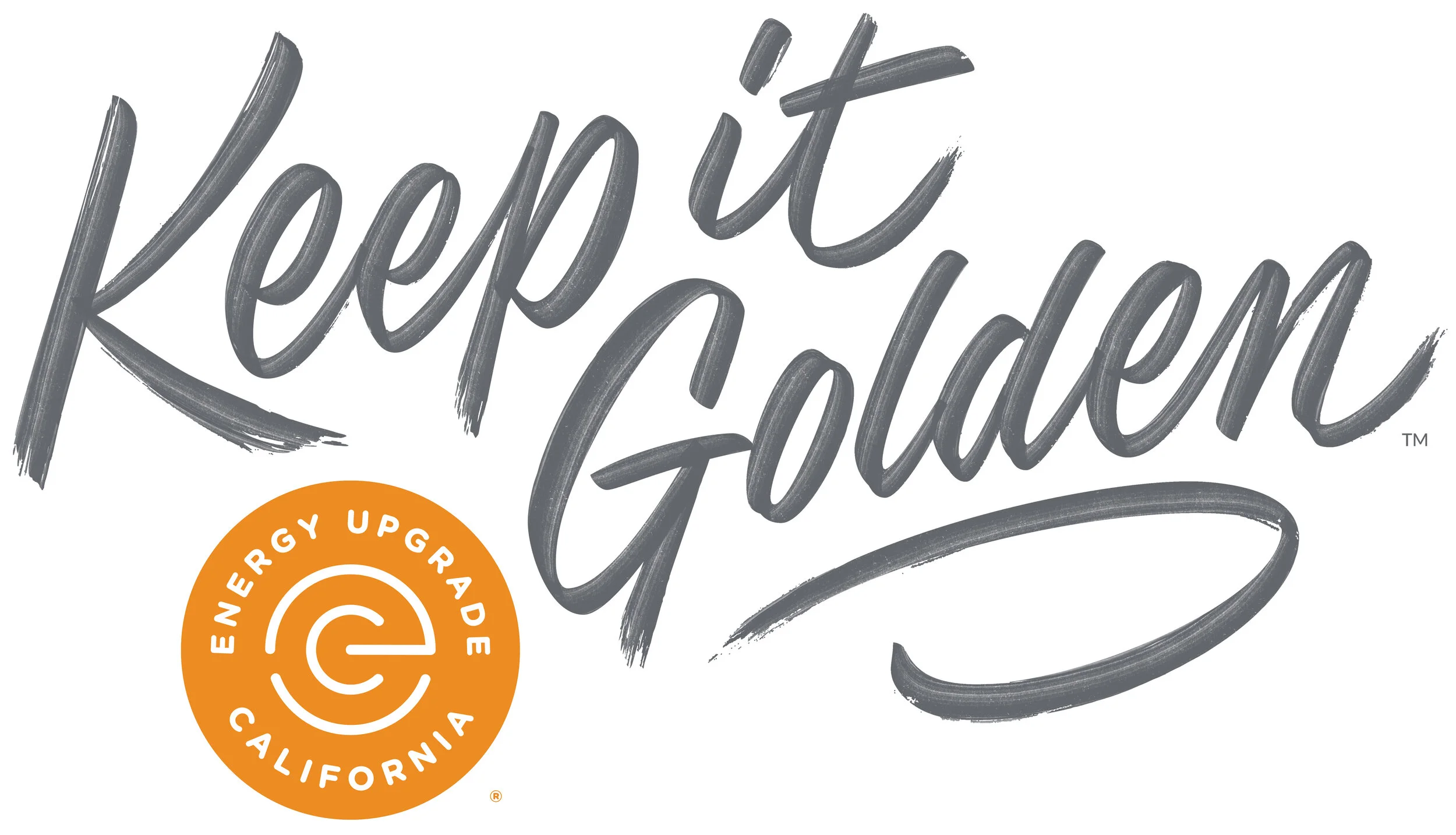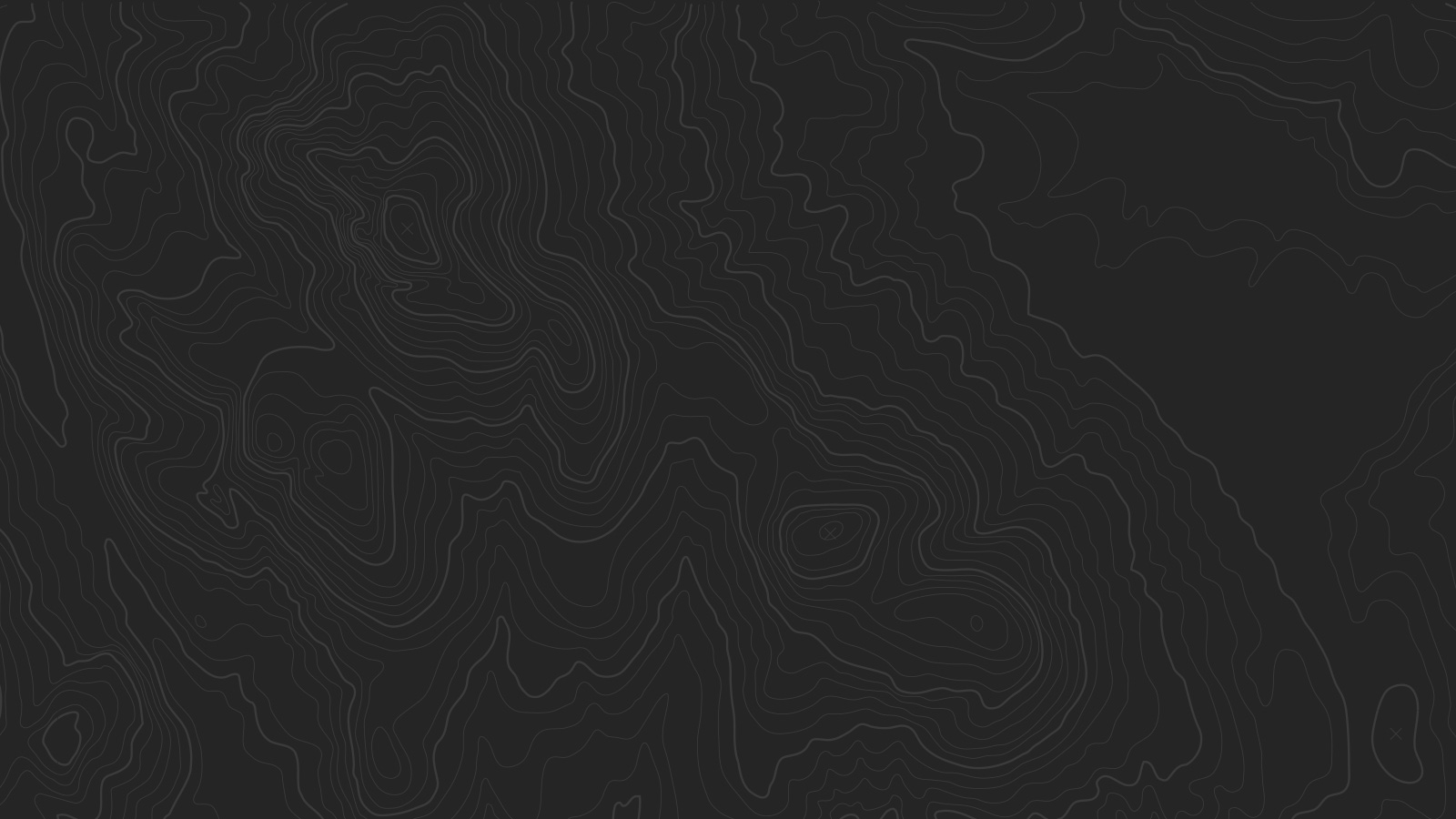CAUSE is committed to the health, wellness, and success of our staff.
MEDICAL, DENTAL, VISION INSURANCE: All regular full-time staff members who have completed 90 days of employment at CAUSE are eligible for the organization’s competitive health, dental, and vision plans. Unlike most employers, CAUSE pays for 100% of your annual premiums.
PROFESSIONAL DEVELOPMENT RESOURCES: CAUSE invests in its staff members and believes in supporting long-term professional goals. CAUSE provides financial and logistical support for staff members to participate in trainings, remote conferences, and leadership development programs.
401(k) PLAN: To support our staff members in their long-term financial goals and needs, CAUSE provides a matching contribution of up to 3% for all regular full-time staff members who have completed a one year vesting requirement. Staff are encouraged to prioritize retirement savings.
PAID TIME OFF: CAUSE believes that taking vacation and time off helps to keep staff energized, focused, and committed to the work. Regular, full time team members enjoy:
Vacation
- Non-exempt employees: 5 days/year
- Exempt employees: 10 days/year
- Unused vacation time may roll over to the next year. Accrual is capped at 1.5 times the annual vacation accrual rate.
Sick Days
- 6 days/year
- Unused sick leave may carry over to the following year up to a maximum of 9 days.
Holidays
In accordance with our organization’s mission, CAUSE offers paid holidays for Lunar New Year and Election Day, in addition to federal holidays. CAUSE offers substantially more PTO days than typical employers. The full list of paid holidays is listed below:
- New Year's Day
- Martin Luther King Day
- Lunar New Year
- President's Day
- Cesar Chavez
- Memorial Day
- Independence Day
- Labor Day
- Indigenous People's Day
- Veteran's Day
- Election Day
- Thanksgiving Day
- Day after Thanksgiving Day
- Christmas Eve
- Christmas Day
- New Year's Eve
Winter Recess
CAUSE typically offers team members about 1.5 weeks off as PTO for the holidays and to encourage staff to re-energize and enjoy time with families before the start of the new year.
FLEXIBLE HOURS & REMOTE DAYS: CAUSE prioritizes the well-being of our staff and understands that our staff members have lives and obligations outside of work. Exempt staff members are allowed to set flexible hours outside of the standard 9am-5pm format and are allowed to work remote up to three times per week.
CASUAL DRESS CODE: The CAUSE office has a casual dress code. With the exception of in-office meetings and events, staff members are encouraged to dress comfortably in work-appropriate clothing.
SNACK BAR: Our office features a fully stocked snack & coffee bar, which also includes an assortment of teas.
OTHER BENEFITS / LEAVE: CAUSE is proud to offer the following additional benefits and leave:
- Bereavement Leave
- Jury Duty / Witness Leave
- Military Leave
- Crime Victim Leave
- Voting Leave
- Pregnancy Disability Leave
- Disability Insurance
- Paid Family Leave Insurance